How to Fix Roblox Error 103
Usually related to parental controls!
Tell us about your article reading experience.
- No
- Sort of
- Yes
If you're reading this guide, chances are, you're experiencing error 103 on Roblox and need a fix. If so, then we've got some good news and some bad news.
The bad news: You've got a Roblox error. Using time you could be spending playing Roblox to fix a problem is never good!
The good news: You've got Roblox error 103. It's usually super easy to fix! (and you're reading the best guide on the internet to do that, of course!)
Here are the most common fixes for the error (check these before reading all of these details below to save yourself time):
- Hard reboot your Xbox by holding down the console power button for 8-12 seconds and then turn it back on
- Check the game you're trying to play actually has support for consoles. If it doesn't, there's no way you can play it on your Xbox :(
- Check your date of birth for the Roblox account linked to your Xbox means you're older than 13. If it isn't, you need to wait until you turn 13 or (if that age is wrong) you can just make a new Roblox account and link that to your Xbox instead!
- Change parental controls: Sign into the parent account on Xbox > Select
My games & apps> SelectSettings> Scroll toFamily> Select your account > SelectCustomunderPrivacy> ChangeSee content other people maketoAllow.
If the above fixes haven't worked, go through the more detailed steps below from first-to-last. They are ordered by the most common cause/fix to the least likely (so starting at the bottom or mid-way through would probably take longer).
Date of Birth
If the Roblox account you have linked to your Xbox One has a date of birth resulting in an age younger than 13, then this is likely the cause of your problem.
If your date of birth is for an age younger than 13, you will need to create a new Roblox account with the correct date of birth. Due to COPPA regulations (US law), Roblox cannot change the age on an account that is younger than 13, so your only option is to create a new account.
You can check the date of for your Roblox account within your account settings (requires a phone, tablet, laptop or computer). It will be displayed under Birthday. For help accessing account settings see below:
To open account settings on the Roblox website (browser or computer), log in to your account on roblox.com and click the cog ( ) in the top right of the screen and then click Settings:
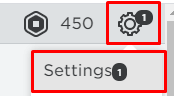
To open account settings on the Roblox app (iPhone, Android or tablet), click the ellipsis ( ) icon in the bottom right and then click Settings, and then Account Info.
Parental Controls
If you are using a child account on Xbox to play Roblox, it is likely that the Xbox (not Roblox) parental or privacy controls are preventing connection to the game.
You can check and resolve this problem by changing the See content other people make setting to Allow. To do this:
- Sign into the parent account on your Xbox One.
- Select
My games & appsfrom the dashboard. - Select
Settings. - Scroll to the
Familytab. - Select the child account that you are trying to play Roblox on (and having problems with).
- Select
Customunder thePrivacymenu. - Change
See content other people maketoAllow.
After saving these changes, error 103 should be fixed when your child's account tries to play a Roblox game. If not, continue on to the next step.
Hard Reboot Xbox
If you're getting this error on an Xbox One, you might be able to fix it by performing a "Hard Reboot". This is a slightly more technical way to say "try turning it off and on again". To perform a hard reboot:
- Hold the console power button for 8-12 seconds until the device powers off
- Turn it back on
After doing this, try to join the Roblox game again. If it doesn't work, continue on to the next step.
Game Not Supported
If you have checked your date of birth, the parental controls for the account, and rebooted your Xbox, then the case is most likely that the game you are trying to play is not supported on Xbox.
Unfortunately there is no fix that works for everyone at the current moment in time, but here are some recommendations:
- Check to see if the game you're trying to play has a console version. Phantom Forces, for example, has a specific console edition that is separate to the main Phantom Forces game.
- If this isn't the case, until the game adds support for consoles, you will need to play the game on your phone, tablet, computer, or laptop instead.