How to Fix Roblox Error 524
When you don't have permission to join a game!
Tell us about your article reading experience.
- No
- Sort of
- Yes
Unlike some other Roblox problem codes, error 524 is relatively easy to diagnose and fix. When this error appears, it is almost always due to one of the following cases:
- Roblox's servers are having issues.
- You don't have permission to join the server (e.g. it is a VIP server).
- You are trying to join a server as a guest.
Below we have outlined the most common situations and how to fix them.
You're Trying to Join a Friend on a VIP / Private Server
If you're trying to join a friend's VIP server and you're getting this error, you will usually see the following message:
You do not have permission to join this game. (Error Code: 524)
The reason you are having trouble connecting is because the friend has not properly configured the VIP server.
Fix: Change Friend's Settings
If you're trying to join a friend, to fix error 524, you will need to ask your friend to do the following:
Visit the game page and click the Servers tab:
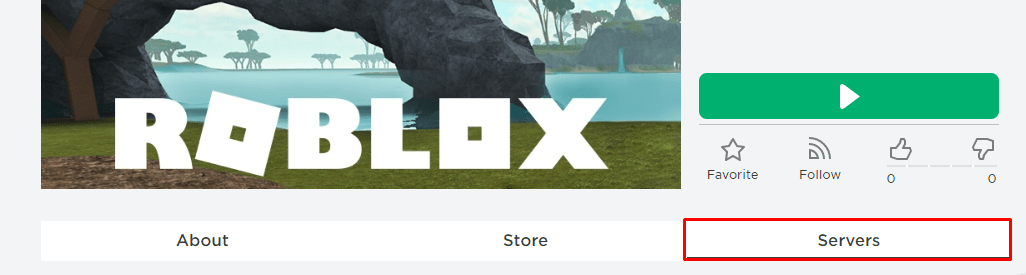
Then, on their Private Server that you wish to join, click the ellipsis and then click Configure:

Next, they must either:
- Check
Friends Allowedand then pressSave. - Enter your username into the
Invited Players:field and clickAdd, and then pressSave.
In the below image, you can see both of these settings highlighted:
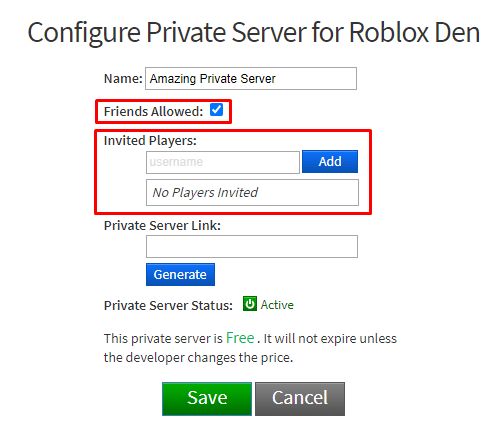
You will then be able to join your friend on their VIP or Private Server.
You're Trying to Play as a Guest
When trying to play as a guest on a server, you will get the following error:
Not authorized to join this game. (Error Code: 524)
This is because the guest account feature was removed back in 2017. To resolve this error, you will need to create a Roblox account. It is no longer possible to play as a guest.
Fix: Play via Roblox Player
Sometimes there's an issue with your browser causing error 524. Using the Roblox Player to open Roblox experiences will bypass your browser and any extensions like ad block that might be interfering. To open the Roblox Player simply:
- On Windows:
- Open the Start Menu
- Search for
Roblox Player - Click
Roblox Player
- On Mac:
- Open Launchpad
- Search for
Roblox - Click
Roblox
With the Roblox Player open, just search for the game you want to play and click on the Play icon from within the Roblox Player.
If that works, you can then use the Roblox Player to open games in future. If you want to continue to use roblox.com via your web browser, completely uninstall your browser and reinstall it without any extensions.
Fix: Restart Your Device or Reinstall Roblox
If you're playing on a computer, laptop, mobile, tablet or console, restarting your device is something that can fix error 524. Turning your device off and on again will restart all of the underlying drivers and software, one of which may be causing this problem.
And if restarting your device didn't work, we recommend reinstalling Roblox. Please see our guide on how to reinstall Roblox. Although reinstalling Roblox might seem annoying, it sometimes is the fastest (and most problem-free) way to solve this error. Everything is saved to your Roblox account, so as long as you know your password, you won't lose anything!