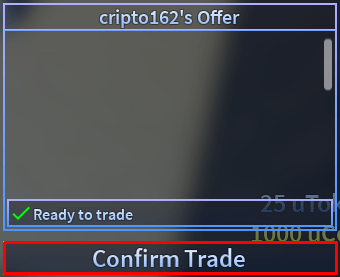How to Trade in A Universal Time
It's time to get bartering!
Tell us about your article reading experience.
- No
- Sort of
- Yes
A Universal Time is a fast-paced anime dueling simulator, packed with references and features from many popular anime shows. Within the game, you'll be put up against other players, where you'll need to utilize magical abilities and spells to defeat them and claim a victory. In addition to your abilities, you'll also be able to use a selection of different items to help yourself come out victorious. However, some items can be quite difficult to find, and may take a long period of time to acquire. Through using the trading function, you'll be able to obtain items you may not have the time to locate, and get rid of items from your inventory that you have no use for!
1. Make Sure Trade Requests Are Enabled
To trade in A Universal Time, you'll first need to make sure you and the person you want to trade with have trade requests enabled. To do this, first click on the two bars icon at the bottom left corner of your screen:
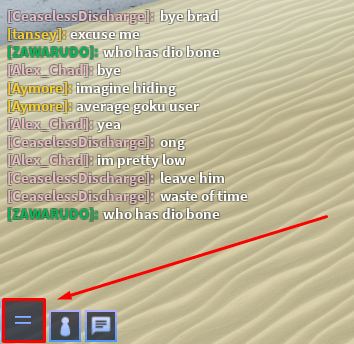
Next, click on the Settings button:
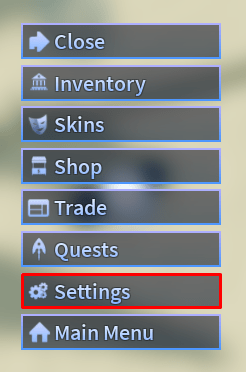
Next, make sure the slider on the Trading Requests line is placed to the right as shown in the screenshot below. Next, click Confirm to save:
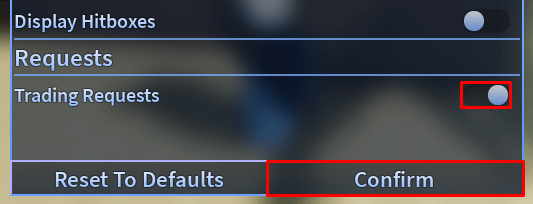
2. Send the Offer
To trade in A Universal Time, first click on the two bars icon at the bottom left corner of your screen:
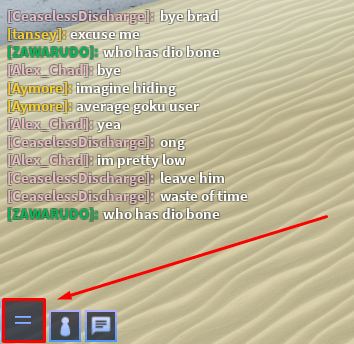
Next, click on the Trade button:
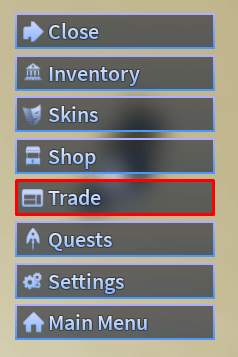
Next, find the player you want to trade with, and then click the Trade button in the same box as their name. For example, if you wanted to trade with cripto162, you'd click here:
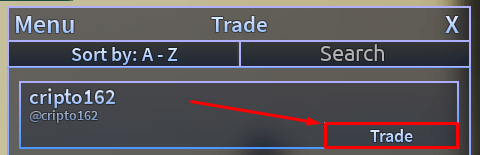
3. Make the Trade
Once the other player has accepted the trade, the game's trade window will open. Here you'll be able to select the items from your inventory that you want to add to the trade. To do this, simply click on the item to add it to the current trade. Once you and the other player are satisfied with the items in the trade, you'll both need to click on the Not ready to trade button (found in the Your Offer box):
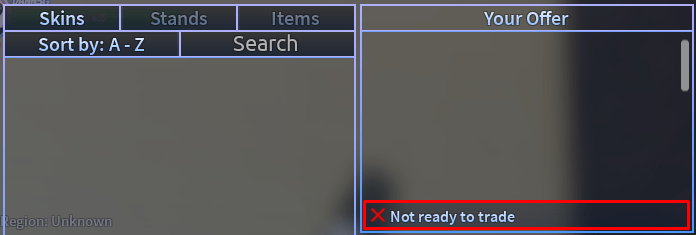
Next, once both boxes say Ready to trade, you and the other player will need to click the Confirm Trade button at the bottom of the window to complete the trade: