How to Enable Voice Chat
Speed Up Your Communication!
Tell us about your article reading experience.
- No
- Sort of
- Yes
Typing on Roblox can often be a hassle, especially when you're in a tight spot on your favourite Roblox experience. Voice chat however helps to solve this issue, allowing you to speak to other players without using the standard in-game chat. This feature also allows other players to communicate to you when needed, meaning you'll be able to send and receive messages quicker than ever before.
How to Enable Voice Chat on Desktop
In order to enable voice chat on desktop, you'll first need to verify your age is over 13 using a government issued photo ID (e.g passport, driver's licence). To do this, first head to the Roblox home page, and then click the settings icon at the top right corner of the screen:

Next, click the Settings button:
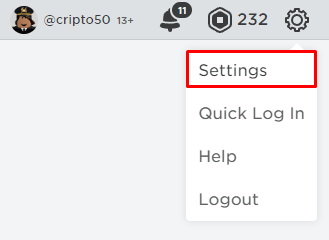
Next, under the Personal tab, click on the Verify My Age button:
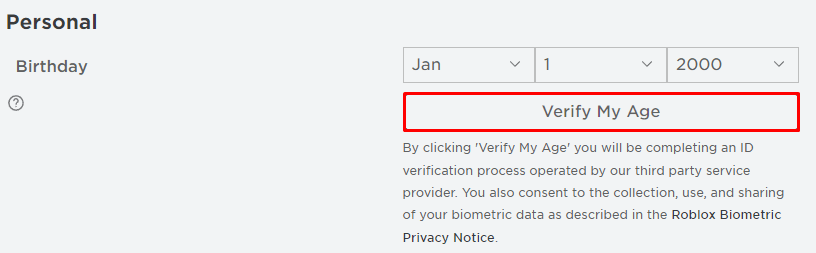
Next, you'll need to scan the QR code on the pop-up using a mobile device. Once you've done this, you'll be redirected to a new webpage on your mobile device. On this webpage, tap on the Let's go! button at the bottom of the screen:
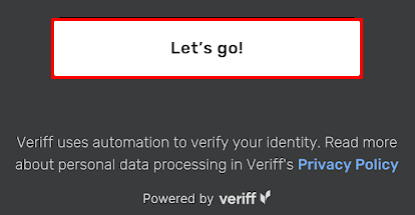
Next, you'll need to take a photo of the front of your photo ID within the box as shown below. Once it's centred within the box, tap the circle at the bottom of the screen to take the photo:
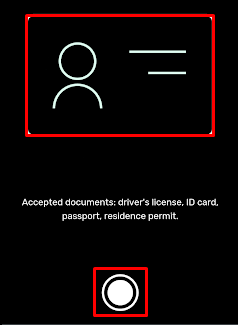
Following the next steps on your mobile device, you'll then need to take a photo of the back of your ID as well as a selfie to confirm your identity (just like how you took a photo of the front of your ID). Once these photos have been captured and submitted, your account should then be verified within a few seconds.
Once your age has been verified, head back over to the Roblox settings page:
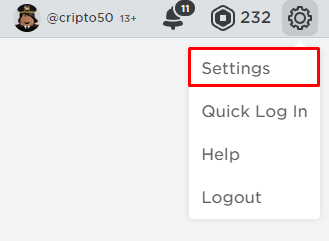
Next, click on the Privacy tab towards the left of the settings page:
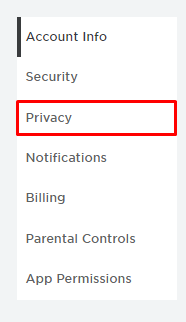
Next, click on the grey button on the Enable voice chat line:

Next, tick the consent box, and then click the Enable button:
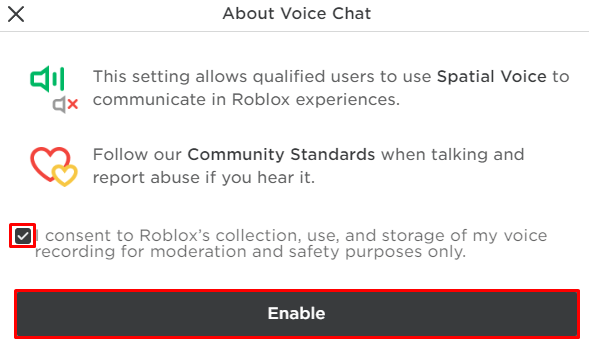
You've now successfully enabled voice chat for your Roblox account!
How to Enable Voice Chat on Mobile
In order to enable voice chat on mobile, you'll first need to verify your age is over 13 using a government issued photo ID (e.g passport, driver's licence). To do this, first head to the Roblox app's home screen, and then tap the three dots icon at the bottom right corner of your screen:

Next, tap on the Settings button:
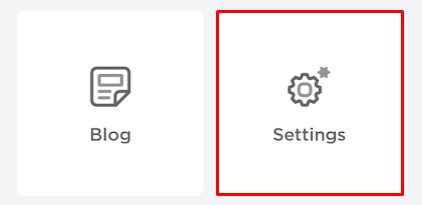
Next, tap on Account Info:
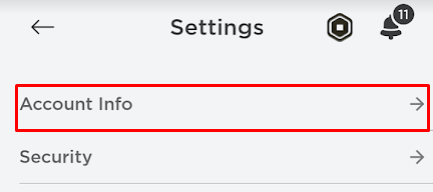
Next, under the Personal tab, tap on the Verify My Age button:
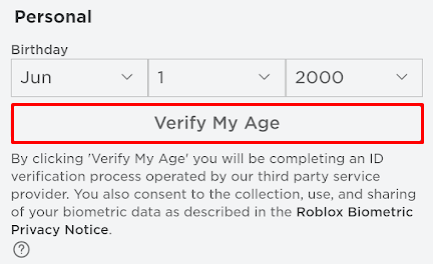
Next, tap on the Restart Session button:
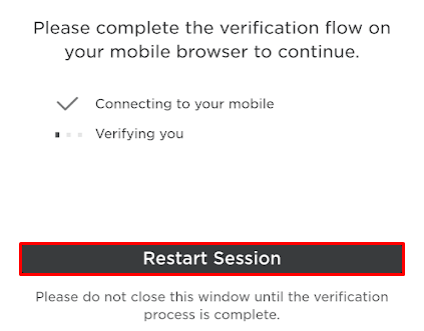
Next, once you've been redirected to the new webpage, tap on the Let's go! button at the bottom of the screen:
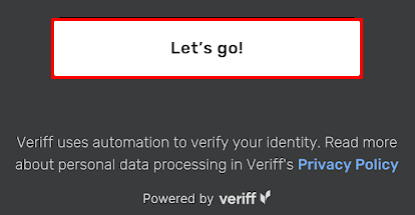
Next, you'll need to take a photo of the front of your photo ID within the box as shown below. Once it's centered within the box, tap the circle at the bottom of the screen to take the photo:
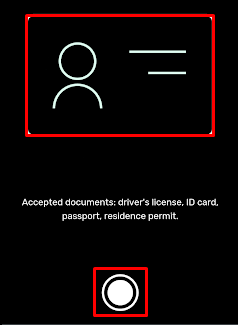
Following the next steps on your mobile device, you'll then need to take a photo of the back of your ID as well as a selfie to confirm your identity (just like how you took a photo of the front of your ID). Once these photos have been captured and submitted, your account should then be verified within a few seconds.
Once your age has been verified, head back over to the Roblox settings section:
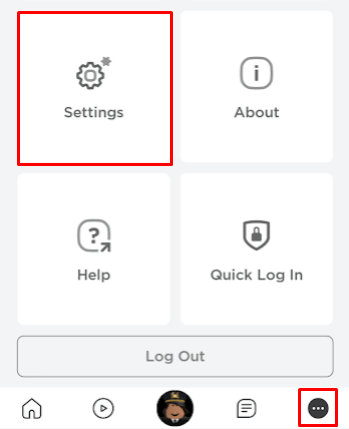
Next, tap on Privacy:
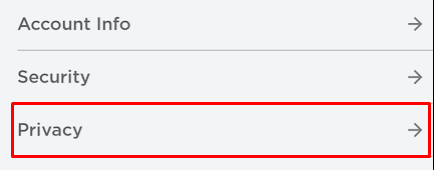
Next, tap on the grey button on the Enable voice chat line:
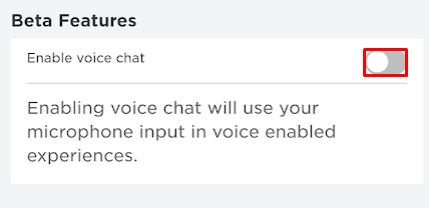
Next, tap the consent box, and then tap the Enable button:
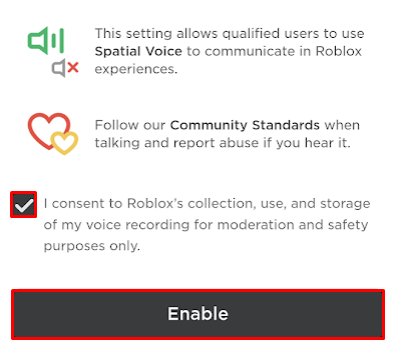
You've now successfully enabled voice chat for your Roblox account!