How to Sell Items on Roblox
Earn yourself some Robux!
Tell us about your article reading experience.
- No
- Sort of
- Yes
If you've ever looked to deck out your Roblox avatar with the coolest swag, you'll be sure to have visited the Roblox avatar shop, where you'll find thousands of different items up for sale. However, in addition to the official Roblox store selling items, you may have noticed individual players selling items from their own inventory. If you're looking for a way to sell your own items, whether it be for a Robux boost or to clear out your inventory, this guide will take you through the steps to do so.
Before you get started listing your items on the market, you need to first make sure your item is eligible to be sold. To be sold on the Roblox market, it must be either:
- A
LIMITEDitem, identified by itsLIMITEDtag at the bottom left corner of its image:
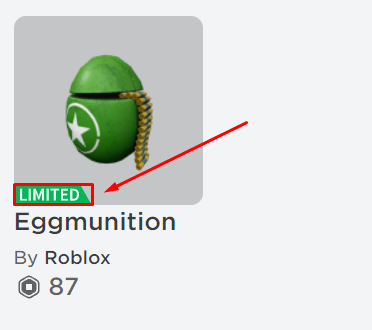
- An item created by you in the Roblox
Createsection.
How to Sell Limited Items
Desktop
To sell a LIMITED item on Desktop, first head to the Roblox home page, and then click on the Inventory button at the left side of the screen:

Next, find and click on the item that you want to sell. For example, if you wanted to sell the Eggmunition item, you would click on its icon:
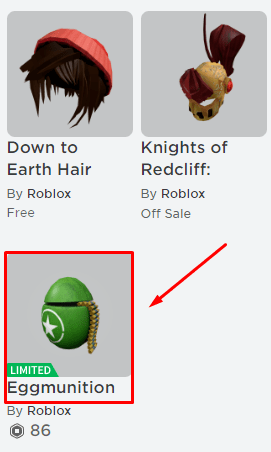
Next, click on the three dots icon towards the right of the screen:

Next, click on the Sell button on the drop down menu:

Next, type the amount of Robux you want to sell your item for into the Price box. Next, click on the Sell Now button to put your item up for sale (please note that there's a 30% marketplace fee for each item you sell!):

Your item is now successfully up for sale!
Mobile
To sell a LIMITED item on mobile, first head to the Roblox app's home screen, and then tap the three dots icon at the bottom right corner of the screen:

Next, tap on the Inventory button:

Next, find and tap on the item that you want to sell. For example, if you wanted to sell the Eggmunition item, you would tap on its icon:

Next, tap on the three dots button at the bottom of the screen:
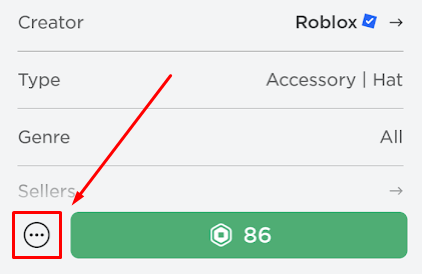
Next, tap on the Sell button:

Next, tap on the + icon:

Next, type the amount of Robux you want to sell your item for into the empty white box beneath Sell Item. Next, tap the Sell button to put your item up for sale (please note that there's a 30% marketplace fee for each item you sell!):

Your item is now successfully up for sale!
How to Sell Custom Items
Desktop
To sell a custom item created by you on Roblox, first head to the Roblox home page, and then click on the Create button at the top of the screen:

Next, click on the AVATAR ITEMS tab towards the top of the screen:

Next, click on the item that you want to put up for sale. For example, if you wanted to sell the Roblox Den T Shirt, you would click here:

Next, click on the On Sale button:

Once selected, type the amount you want to sell the item for into the Set a price box, and then click SAVE CHANGES (please note that there's a 30% marketplace fee for each item you sell!):
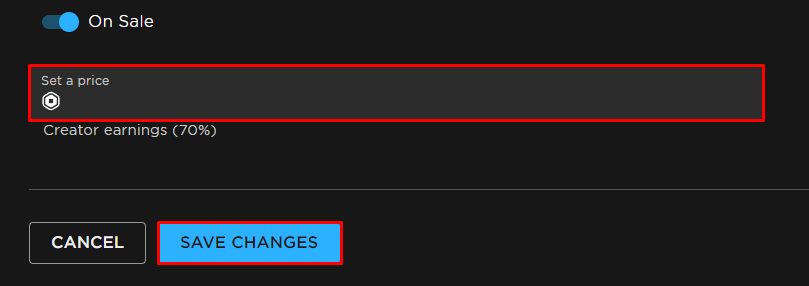
Your item is now successfully up for sale!
Mobile
At the moment, the Roblox mobile app does not currently support sales of custom items. However, if you are looking to sell a custom item on your mobile device, there is an alternative way to do so. For Chrome users, first open up Chrome on your mobile device, and head to roblox.com. Next, tap the Continue in browser button at the bottom of the screen:

Next, tap on the three dots icon at the top right corner of the screen:

Next, tick the box on the Desktop site line:

Next, tap on the Create tab at the top of the screen:

Next, tap on the AVATAR ITEMS tab:

Next, tapon the item that you want to put up for sale. For example, if you wanted to sell the Roblox Den T Shirt, you would tap here:

Next, tap on the On Sale button:

Once selected, type the amount you want to sell the item for into the Set a price box, and then tap SAVE CHANGES (please note that there's a 30% marketplace fee for each item you sell!):
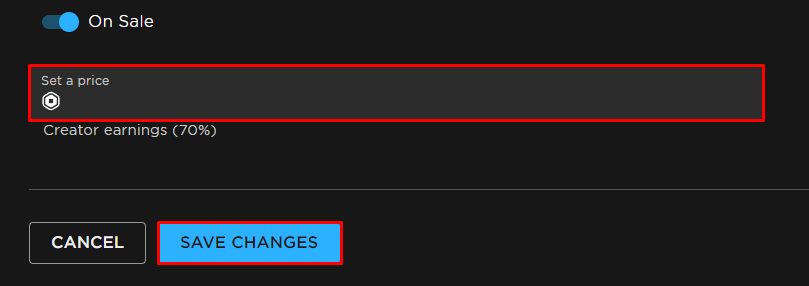
Your item is now successfully up for sale!