How to Update Roblox
Never miss an update again!
Tell us about your article reading experience.
- No
- Sort of
- Yes
Updating your game on Roblox is essential for keeping up to date with new features, security improvements, as well as bug fixes. It happens quite regularly, meaning your Roblox experience is constantly being improved through every new update. However, even if you're a Roblox aficionado, it's quite easy to miss an update when it comes out. Luckily, there are manual methods to update your game just in case you weren't able to!
How to Update Roblox on Windows
To update Roblox on PC, you'll first need to uninstall your game. To do this, first click on the Windows button at the bottom left corner of your screen, or press the ⊞ Win key:

Next, you'll need to type in "apps and features" into the search bar. Click on the Apps & Features option that comes up at the top of the menu:
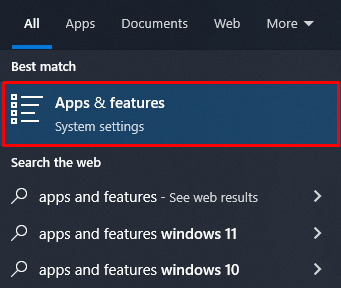
Once you're in the Apps and Features menu, type "Roblox" into the Search this list box:
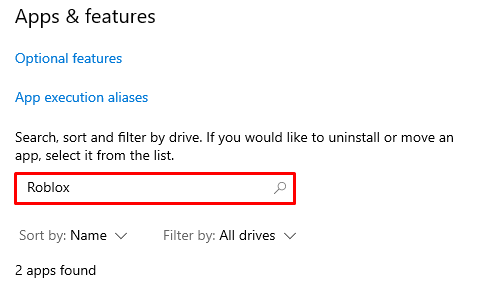
Next, left click the Roblox Player option, and then click the Uninstall button:
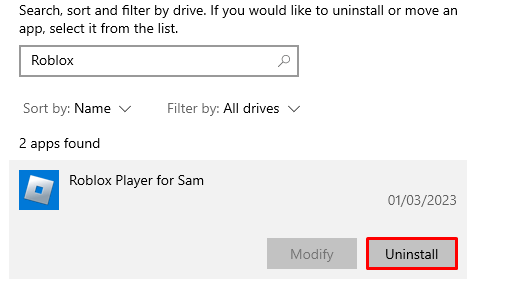
Now that Roblox has been successfully uninstalled, you'll next need to reinstall Roblox. To do this, first head over to your desired Roblox game. Next, click on your game's green play button as per normal:
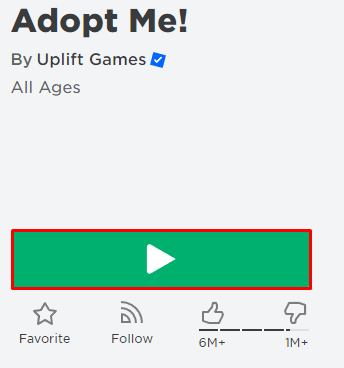
Next, click on the Download and Install Roblox button:

Next, click on RobloxPlayerLauncher.exe at the bottom left corner of the screen:
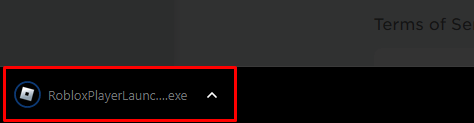
Once selected, the game will then download and your game will be successfully updated to the latest version!
How to Update Roblox on Android
To update Roblox on Android, you'll first need to head to the Play Store. You'll then need to search for "Roblox" using the search bar at the top of the store:

Next, tap on the Roblox option:
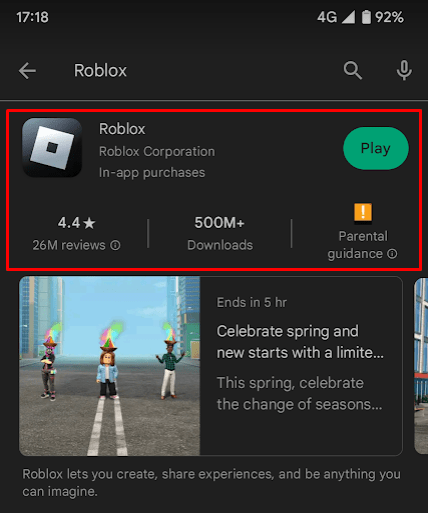
Once on the Roblox store page, you'll need to look for the Update button, which would take the place of the green Play button as shown below (if you game is outdated):
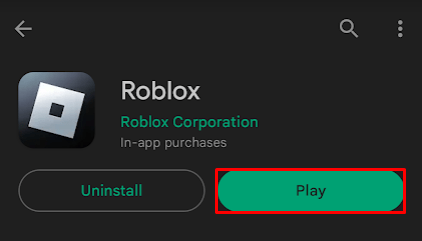
If you have the Update button, all you'll need to do is tap the button to update your game. If you can only see the Play option however, then your game is already updated!