How to Take a Screenshot on Roblox
Show off your photography skills!
Tell us about your article reading experience.
- No
- Sort of
- Yes
Whether you love to take photos, or simply want to capture a perfect moment when in-game, taking screenshots in Roblox is one of the best ways to document your gameplay! This guide will take you through the steps on how to take screenshots of your favorite Roblox games, on both desktop and mobile devices.
How to Take Screenshots on Desktop
To take a screenshot on desktop, first launch your desired Roblox game. Once in-game, click on the Roblox icon at the top left corner of the screen to bring up the menu:
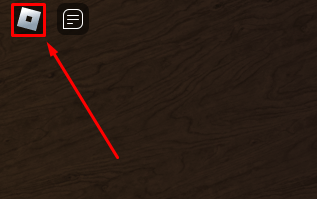
Next, click on the Record button at the top right corner of the menu:

Next, click on the Take Screenshot button to take your screenshot!

How to Take Screenshots on Android Devices
To take a screenshot on Android devices, first launch your desired Roblox game. Once in-game, hold your device's power on/off button and the volume down button at the same time. Your device will then take a screenshot!
How to Take Screenshots on iOS Devices
To take a screenshot on iOS devices, you'll first need to work out which device you have:
- If your device has a clickable home button at the bottom of the main screen, press the home button and the side button on the right of your device simultaneously, then quickly release both buttons to take a screenshot!
- If your iOS device doesn't have a clickable home button, press the side button on the right of your device and the volume down button at the same time, then quickly release both buttons to take a screenshot!