How to Fix Roblox Error 267
Get back on your favorite server in no time.
Tell us about your article reading experience.
- No
- Sort of
- Yes
If you've tried to join a Roblox game and have been met with an error that has the following message at the bottom:
(Error Code: 267)
..then you're in the right place!
In this guide, we're going to go over what causes "Roblox Error Code 267" and help you find out if it's possible to fix it.
Unlike some other Roblox errors, error 267 can mean many different things. This is because error 267 is generic error that is displayed when a server is kicking you. Below we've outlined the of the most common reasons a server will show the this error. Use the list below for a quick overview. Click on a cause to jump to more details about it:
- Browser Issues or Ad Block: use the Roblox Player to open the game, rather than via roblox.com
- Windows Firewall: follow our steps to allow Roblox through the Windows Firewall
- Account Age: you will need to wait until your Roblox account is older to play on this experience (how long depends on the experience's settings)
- You've Been Banned: you'll need to wait until your ban expires or contact the developers to unban you
- Roblox Is Having Issues: wait until Roblox fixes their issues (this usually doesn't take long)
- The Experience Is Having Issues: usually, experiences will take longer to fix issues than Roblox, so we recommend waiting a day or two and trying again
- Device Problems: restart your device and if that doesn't work, reinstall Roblox.
Cause: Browser Issues or Ad Block (Windows or Mac)
Sometimes your browser has trouble communicating with the Roblox player and this is presented as Roblox error 267.
To fix this you can tweak your browser and make sure you don't have any extensions like ad block enabled, but it's very hard to definitely rule out your browser being the problem this way. Instead, we recommend using the Roblox Player to open games.
Fix: Use Roblox Player
Using the Roblox Player to open Roblox experiences bypasses your browser and any extensions like ad block that might be interfering. To open the Roblox Player simply:
- On Windows:
- Open the Start Menu
- Search for
Roblox Player - Click
Roblox Player
- On Mac:
- Open Launchpad
- Search for
Roblox - Click
Roblox
With the Roblox Player open, just search for the game you want to play and click on the Play icon from within the Roblox Player.
If that works, you can then use the Roblox Player to open games in future. If you want to continue to use roblox.com via your web browser, completely uninstall your browser and reinstall it without any extensions.
Cause: Windows Firewall
If you're using Windows, there is the possibility that Windows Firewall is blocking parts of the Roblox Player from accessing the internet. This can result in error 267 being displayed.
Fix: Allow Roblox Through Windows Firewall
To fix error 267 caused by Windows Firewall, open the Start Menu, search for "Firewall and Network Protection" and click on Firewall & Network Protection:

In the newly opened Window, click Allow an app through the firewall:

Search for Roblox in the "Allowed apps and features:" list. If you can't find it, you need to add it. To do this, click Change Settings:
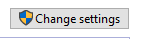
Then, Allow another app...:
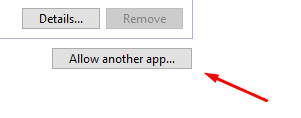
Then, Browse...:
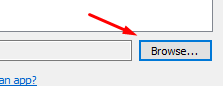
In the newly opened window, click on the address bar, paste in the following text and hit ENTER on your keyboard:
%AppData%\Microsoft\Windows\Start Menu\Programs\Roblox

Click on Roblox Player and then Open:
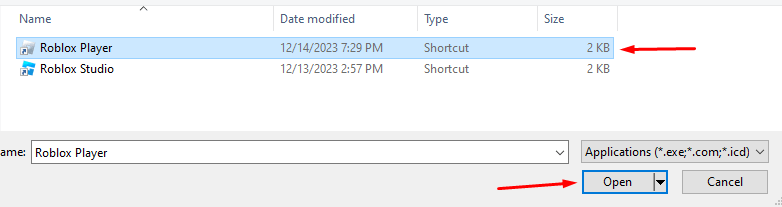
Almost there, click Add:

Make sure both Private and Public are checked:

Finally, click OK at the bottom. Now, try to play Roblox via the Roblox Player and Roblox error 267 should be resolved!
Cause: Account Age
Did you create your account within the past 60 days?
If you've created your account within the past month or two, and none of the other reasons below apply, then it is likely that the server has a minimum account age limit set up.
This is usually put in place to stop players with bad intentions (e.g. hackers) from creating new accounts to join the server after they have been banned. Unfortunately, it can prevent genuine new players from joining a server.
Fix: Wait until Your Account Is Older
If your account is younger than 60 days, you're likely getting error 267 because your account isn't old enough to play on a specific experience. You will need to wait until your account is old enough to join the game. Usually the limit servers have set up is 30 days (60 days is the upper end).
Cause: You've Been Banned
Did you break the game's rules recently?
If you've broken the game's rules, it is very possible that the moderation team has decided to issue a ban.
Fix: Get Unbanned
Depending on the rules you have broken, the ban may be temporary. In this case, you can resolve the error by waiting until your ban expires. If it's a permanent ban, you can try contacting the developer to see if they'll pardon you. If there's no way to contact the developer, you are probably better-off cutting your losses and finding a new experience to play!
Cause: Roblox Is Having Issues
Is this happening on more than just one game?
If this is happening on every experience you try to play, there is probably an issue with Roblox.
Fix: Wait a Few Minutes
Usually Roblox fixes their technical issues quickly, so we recommend waiting a few minutes and then trying again. You can try restarting your device if that doesn't work, which could fix any technical issues interfering with your connection to Roblox's servers.
Cause: The Experience Is Having Issues
Have you played the experience before?
If you haven't played the experience before (and none of the above situations apply to you), chances are, the experience you are trying to play is having issues.
Fix: Wait a Day or Two
Usually developers are aware of issues with their games, but can take longer than a few minutes to fix them. For this reason, we would recommend waiting a day or two and then trying to play the game again. There's a chance it could take a few minutes for you to be able to play again - and by all means try - but don't waste your time sitting around expecting a game to fix technical issues as quick as Roblox themselves might!
Cause: Device Problems
If this issue is happening on different games and it doesn't seem like Roblox itself is experiencing problems, it is possible that your Roblox files have been corrupted, or that an accidental change was made to them.
Fix: Restart Your Device or Reinstall Roblox
If you haven't already, restart your device. It's important you try this before anything else - even if you're playing on a mobile or tablet - because restarting your device can fix underlying problems with your internet connection and operating system.
If restarting your device didn't work, we recommend reinstalling Roblox. Please see our guide on how to reinstall Roblox.